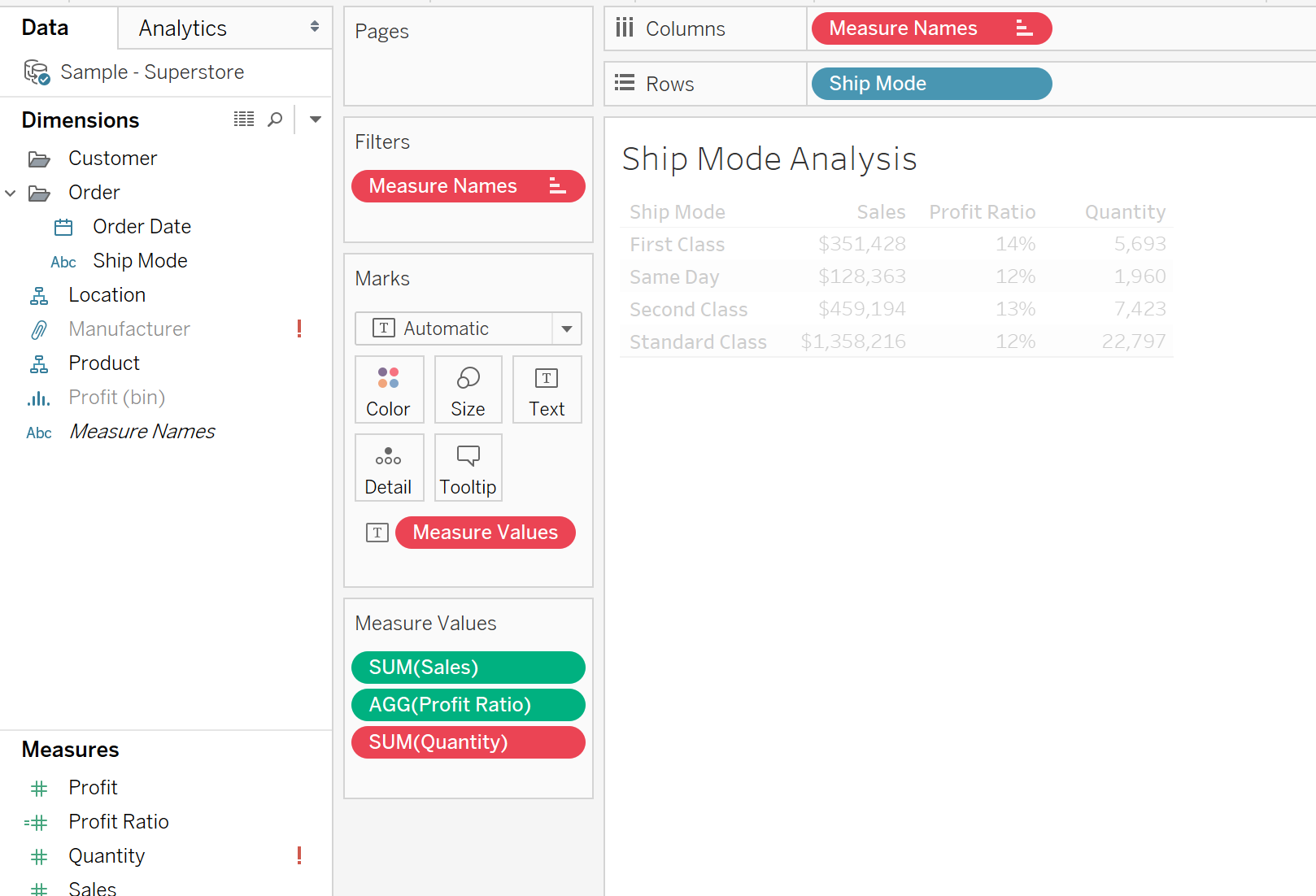By: Eric Parker
Eric Parker lives in Seattle and has been teaching Tableau and Alteryx for 5 years. He's helped thousands of students solve their most pressing problems. If you have a question, feel free to reach out to him directly via email.
It is well documented that using a Tableau Data Extracts in lieu of a live connection to a data source usually provides a faster querying experience for end users. What is not well documented are some of the errors that can pop up when working with extracts.
Let’s start with setting up incremental refreshes. Suppose when I am setting up an extract, I indicate that I would like to use the Order Date field for incremental refreshes but I also select the “Hide All Unused Fields” button.
If that date field isn’t currently used in one of the worksheets, it is going to be hidden. This is the error you will receive if you unintentionally try to hide a field you want to use for incremental refreshes.
I didn’t have a clue what this error meant until talking to one of my friends in Tableau support. In retrospect it’s fairly obvious but I never tied the concepts together.
Another common error that can happen when selecting “Hide All Unused Fields” is that you may hide a field you later realize you would like to use.
Imagine after you created an Extract using Superstore data you realized you needed the “Quantity” field (which was hidden) for analysis you are doing.
You would want to start by going back to a live connection which can be achieved by right-clicking on an extract name at the top of the Data pane and deselecting “Use Extract”.
Now you are back to a live connection and can right-click in the Data pane to select “Show Hidden Fields” to see all the fields that were automatically hidden.
Now you can right-click on previously hidden fields and select “Unhide”.
Now that the “Quantity” field is unhidden you can use it in a worksheet. At that point, you would probably think you can just extract the data again, select “Hide All Unused Fields” and now Quantity will be added to the data set, right?
Wrong!
Turns out, you have to delete the old extract now before creating a new one because the structure of the old extract is inflexible and the new extract is trying to retain the structure of the old extract. Crazy stuff.
You can delete the original extract by right-clicking on the data source name at the top of the Data pane, going to the Extract menu, and selecting “Remove”.
At that point, you can now create a new extract which incorporates any fields you have unhidden from the original extract.