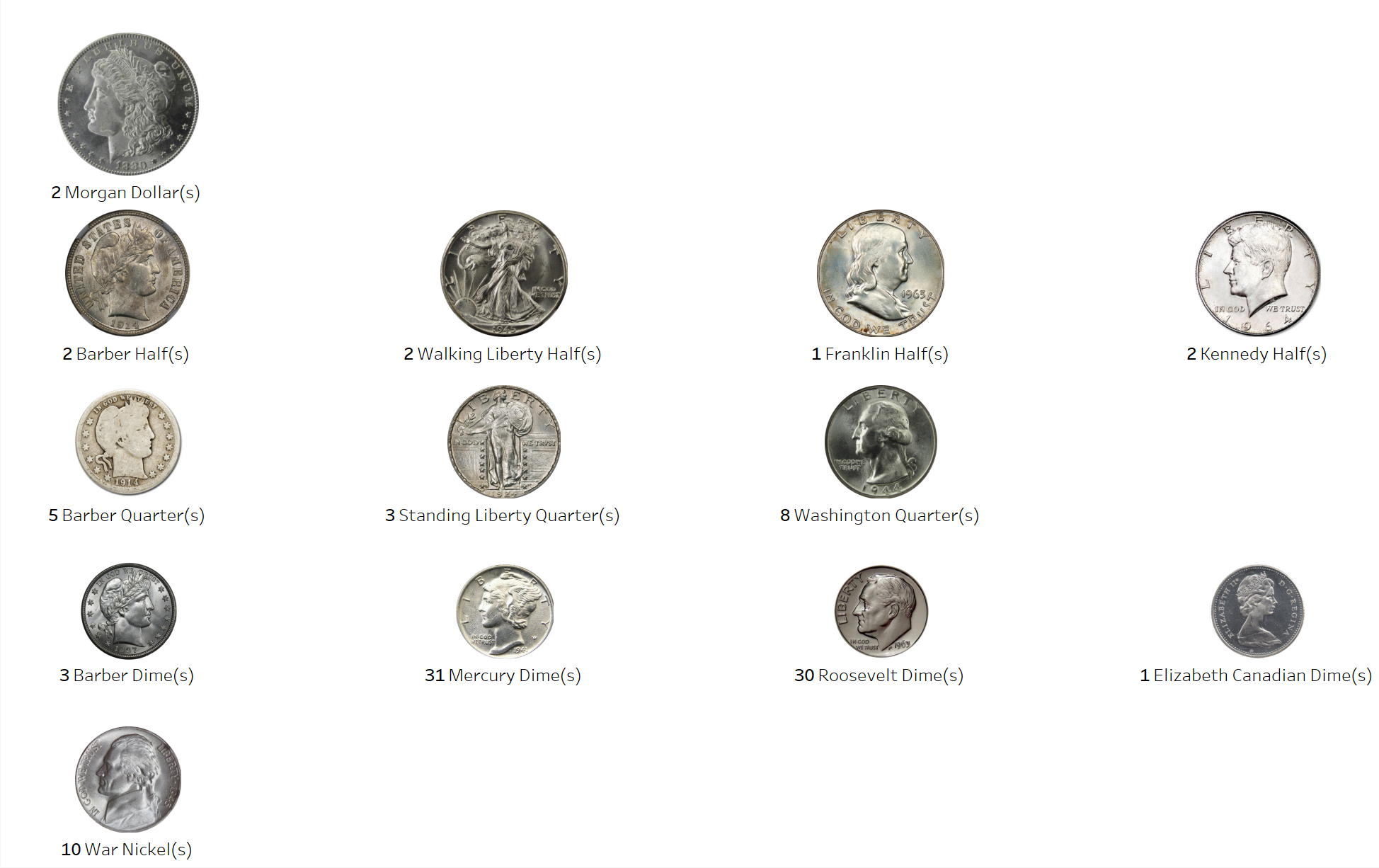By: Eric Parker
Eric lives in Seattle and has been teaching Tableau and Alteryx for 5 years. He's helped thousands of students solve their most pressing problems. If you have a question, feel free to reach out to him directly via email.
Need help with Tableau? Sign up for an office hour to work with Eric! You can also check out our upcoming classes for a Tableau deep dive!
—
Occasionally, you’ll come across scenarios in Tableau where you need more than the stock shapes that Tableau provides.
I’m a bit of a history buff and metal detect as a hobby. I like documenting and uncovering history, especially old coins. I was building some graphs in Tableau and realized it would be fun to do a visual display of the silver coins I found throughout the year. However, Tableau doesn’t have custom shapes for different silver coins. I scoured online and found the images I needed to create this chart:
To create your own custom shape palette you can open your file explorer and go to Documents → My Tableau Repository → Shapes and then create a new folder to house your images.
I’ve found the best file types for custom shape palettes are .jpg and .png.
Then, when you are ready to use those shapes in Tableau you can select “Reload Shapes” from the shape editor and the new folder with the shapes you added will show up as an option.
Want to learn more dashboarding design tips? Check out our upcoming Tableau classes!